Training Essentials for Every PigeonShip Driver

(🚧🚧 This section is under construction 🚧🚧)
The four videos in this section offer a brief introduction to the new PigeonShip Driver app. They’re designed to help drivers quickly get acquainted with its features and begin using it. Once familiar, drivers are encouraged to share feedback, which will be used to guide future improvements to the app.


A comprehensive guide for PigeonShip drivers covering dress code, vehicle maintenance, communication protocols, and handling delivery issues.
Dress code, Vehicle, and Communication
. Wear solid color and clean clothes, and an item (at least) that identifies you as a PigeonShip driver, such as a PigeonShip safety vest, hat or lanyard.
. Make sure that your vehicle is clean and completely empty, to maximize cargo space.
. Always maintain professional and respectful communication with our clients (senders) and end customers (package recipients), and it must be limited to matters concerning pickup and delivery only. For feedback, complaints, or special requests, always refer our clients (senders) to contact PigeonShip Support directly, and refer end customers (recipients) to either contact the sender or PigeonShip Support.
Missing Package at pickup
. Make sure the package is not at the hub or pickup location, or already in the vehicle.
. Remove the order from your bundle prior to mark "Complete Pickup".
“Invalid barcode” error message on the app
. Shown at pickup: leave the package aside and continue with the rest until you finish scanning everything. If the package that you couldn’t scan is in your bundle, it means the barcode is faulty, and in this case you can tap on “Manual input” and input the tracking number manually. If the package is not in your bundle, send a picture of the label to Support and wait for instructions.
. Shown at drop-off: you might be holding the wrong package in your hand. Double check if the info on the label matches the info on the app. If everything matches and you’re sure you’re holding the right package, tap on “Manual input” and input the tracking number to complete the delivery.
Proof Of Delivery (POD)
. A valid delivery picture MUST include the address number, the package itself, and the door of the house (or the place where the package was left). The picture should not be taken too close to the package. The driver should take 3 or 4 steps back, in order to capture the package, the door, and the address number.
. Sometimes you'll need to take 2 pictures, because the address number is not right next to the door.
. If you’re delivering at an apartment, take a photo of the package with the apartment door, and a photo of the apartment building showing the address number.
. If the package is given in hand to the recipient, take at least a picture of the place (house/building/business) to prove that it was delivered to the right address.
. Keep in mind that a good and valid delivery picture is the ONLY way to prove that a package was delivered correctly. See examples below 👇
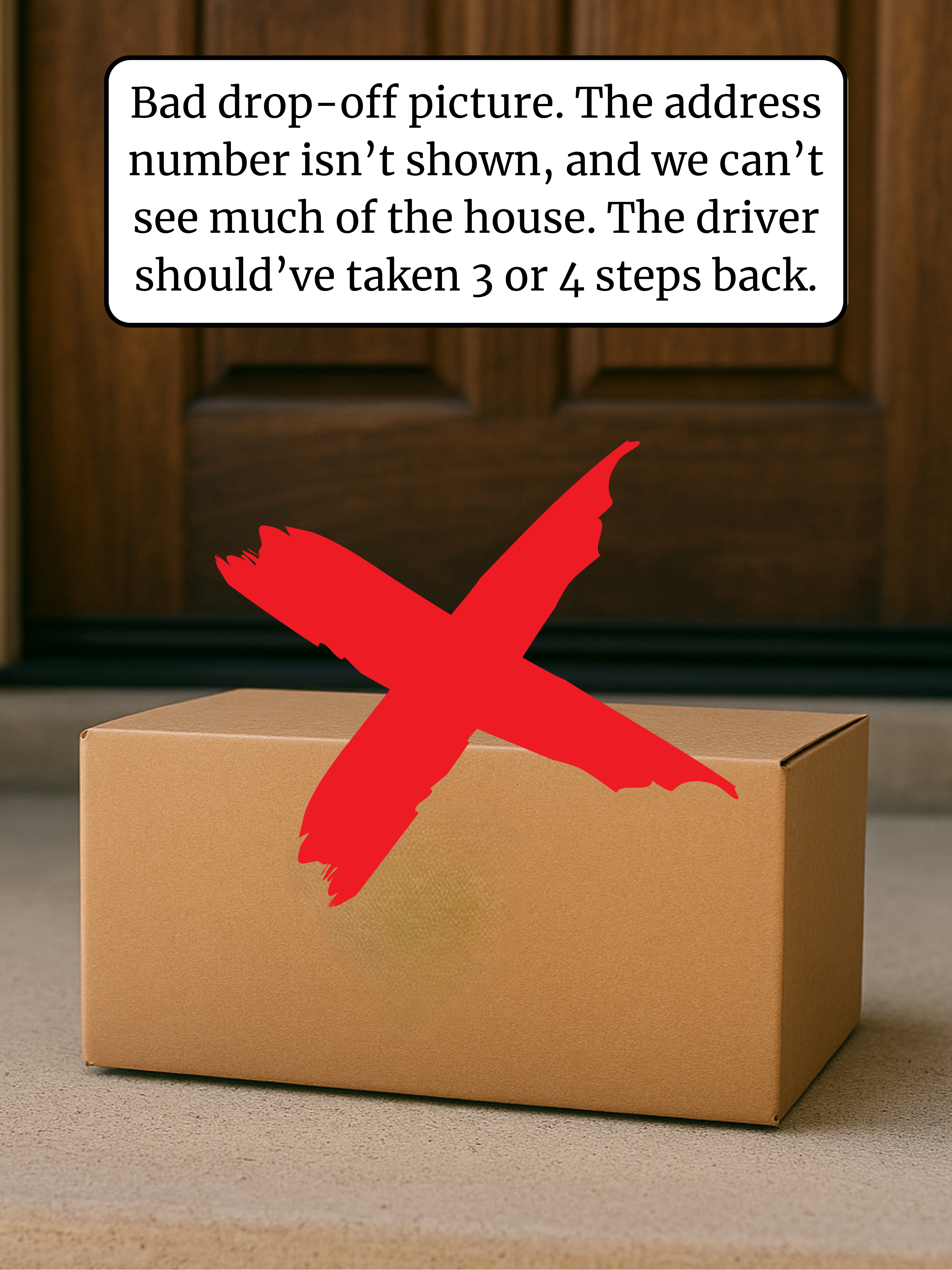
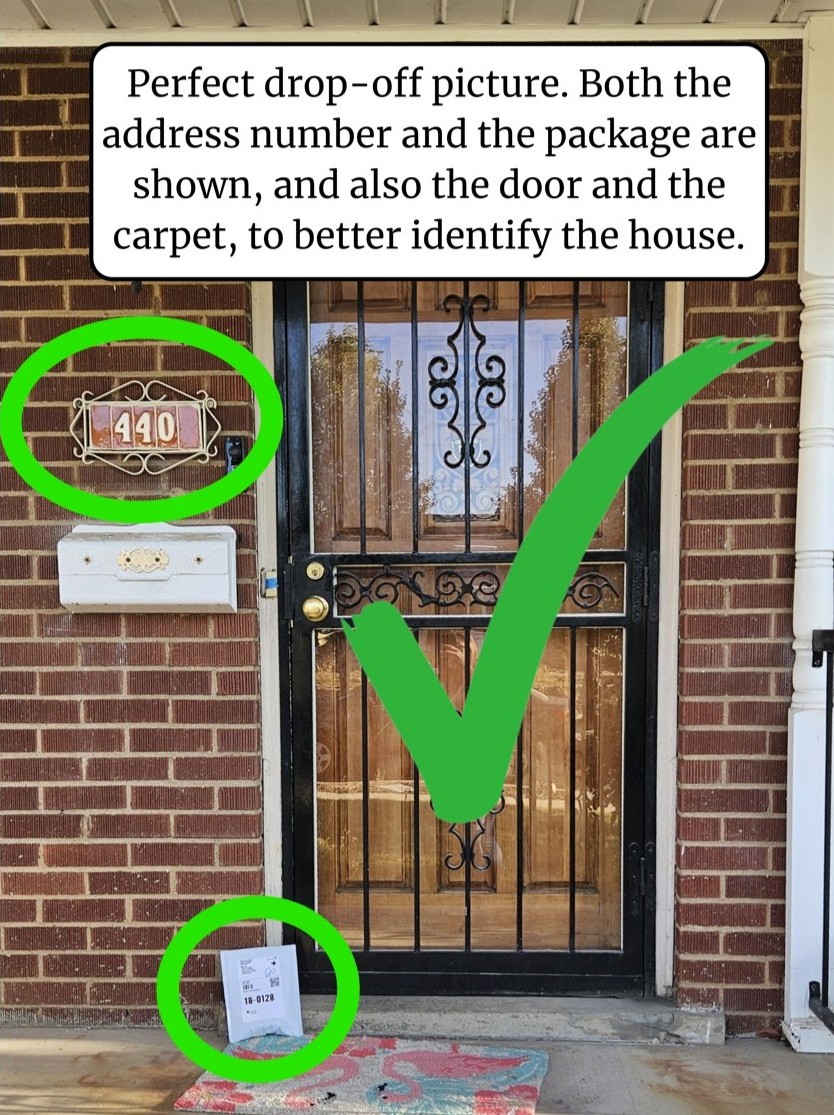
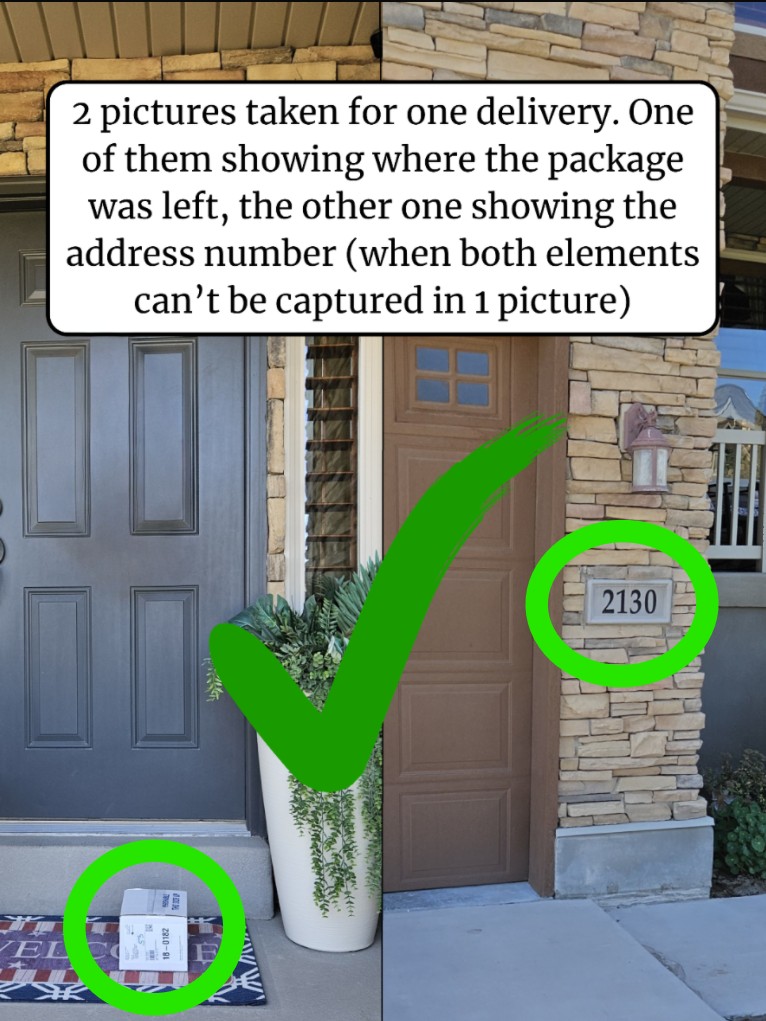
Undeliverable Package / Return
. Tap on “Update Status” and mark the package as “Delivery attempted” (select the ACTUAL reason why it wasn’t delivered). DO NOT mark the package as “Delivered” or “Returned”.
. Keep custody of the package.
. Bring the package to the hub the next day and inform Support by sending a picture of the package at the hub. Support will remove the package and close your route.
Wrong Address
If arrived at the indicated location on the app and the address does not match the label:
. Check both the address on the label and the address on the app again, and make sure you check the “Notes” section on the app too.
. Copy the address on the label to a different Map app such as Apple Maps, Waze, Google Maps, etc.
. Call the recipient for directions or ask a local if available.
. If all above has been done with no results, contact Support for assistance.
Low Signal Area
Sometimes delivery is in an area with low to no signal, and the app may losefunctionality in these cases.
. Before you start your route, download the offline maps (in your preferred maps app) of the area you are going to.
. If the barcode is unscannable, proceed with delivery, take a Photo (POD) on your phone and upload once signal is available.
. If all above has been done with no results, please contact Support for assistance.
Late Deliveries
Drivers need to evaluate by 7:00 PM if they can deliver all packages on time. If that's not possible:
. Inform Support of the expected delay and reason.
. Make sure to mark all packages as "In Transit" so all recipients receive tracking text prior to 7:30 pm.
. DO NOT call recipients nor click the "Mark In Transit" button after 8:00 PM.
Breakdown / Emergency / Accident
. Contact 911 & authorities if serious.
. If the vehicle is not operatable, always have a backup plan such as a family member or rental car.
. Immediately contact Support to inform about the situation, and wait for instructions regarding the remaining packages.